🎧 Description and Use Case
This application allows for a keyboard-controlled maneuvering of your music library and the MusicBrainz database. Your local library becomes "embedded" in MusicBrainz, and all metadata remains up-to-date without the need of tagging your files. Control playback from your terminal while browsing the vast world of music releases.
🔍 Key Features
- Fuzzily browse your music library
- Treat your local library as part of the MusicBrainz universe
- Search the MusicBrainz database and discover music artists and releases
- Handle metadata without touching your audio files
- Fast and hackable application with vim-like keybindings
🎞️ Screenshot
Search Artist on MusicBrainz
The MusicBrainz database is automatically searched after entering a query.
In the screenshot below, the emoji 🔆 indicates that some tracks of Mc Solaar are available in the local music library.
They are played by hitting <enter>.
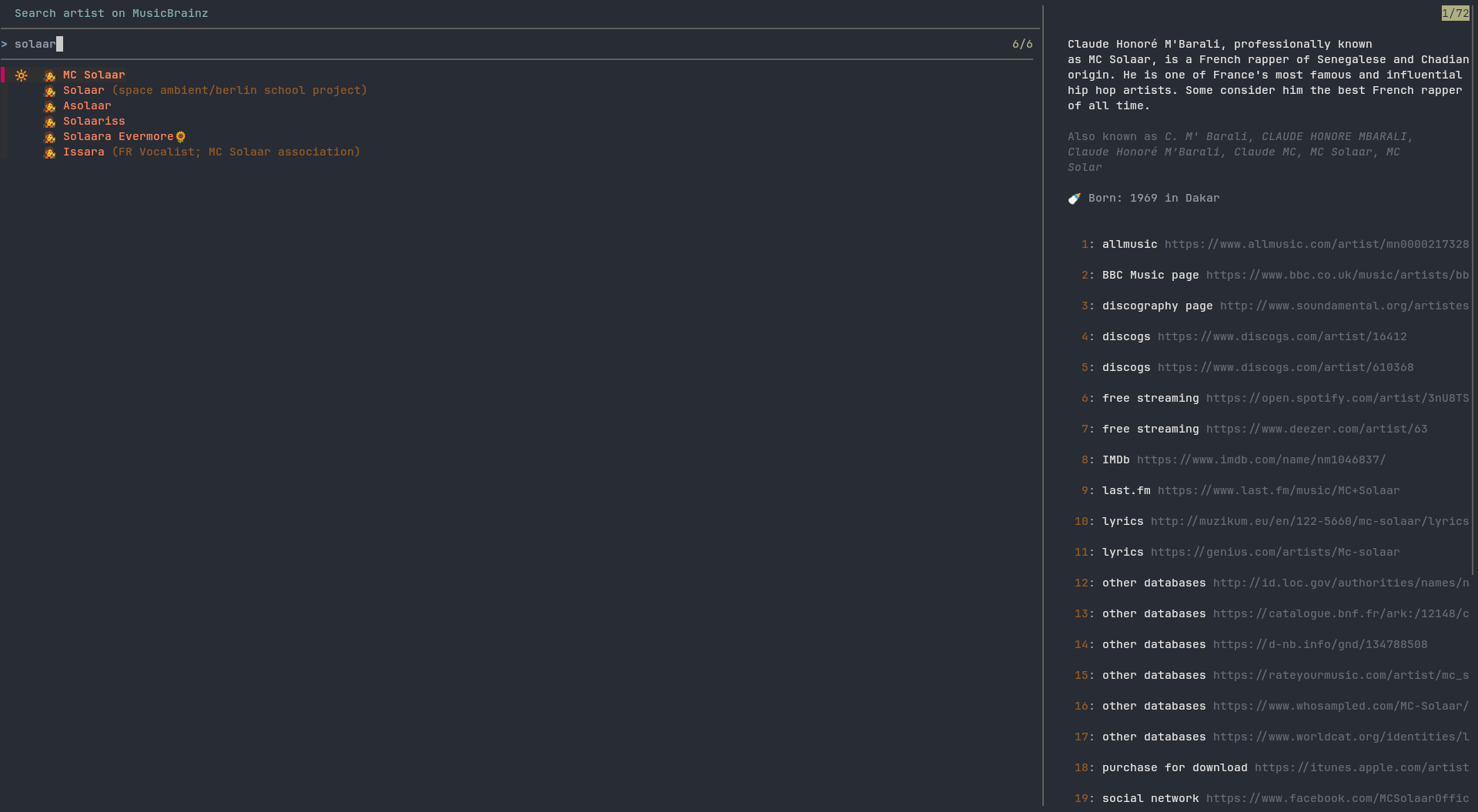
Browse Local Music Library
Here, we fuzzily search an album of Daft Punk.
The LP Random Access Memories can be appended to the playlist by pressing ctrl-alt-m.
Alternatively, you may switch back to normal mode (esc) and then hit ;.
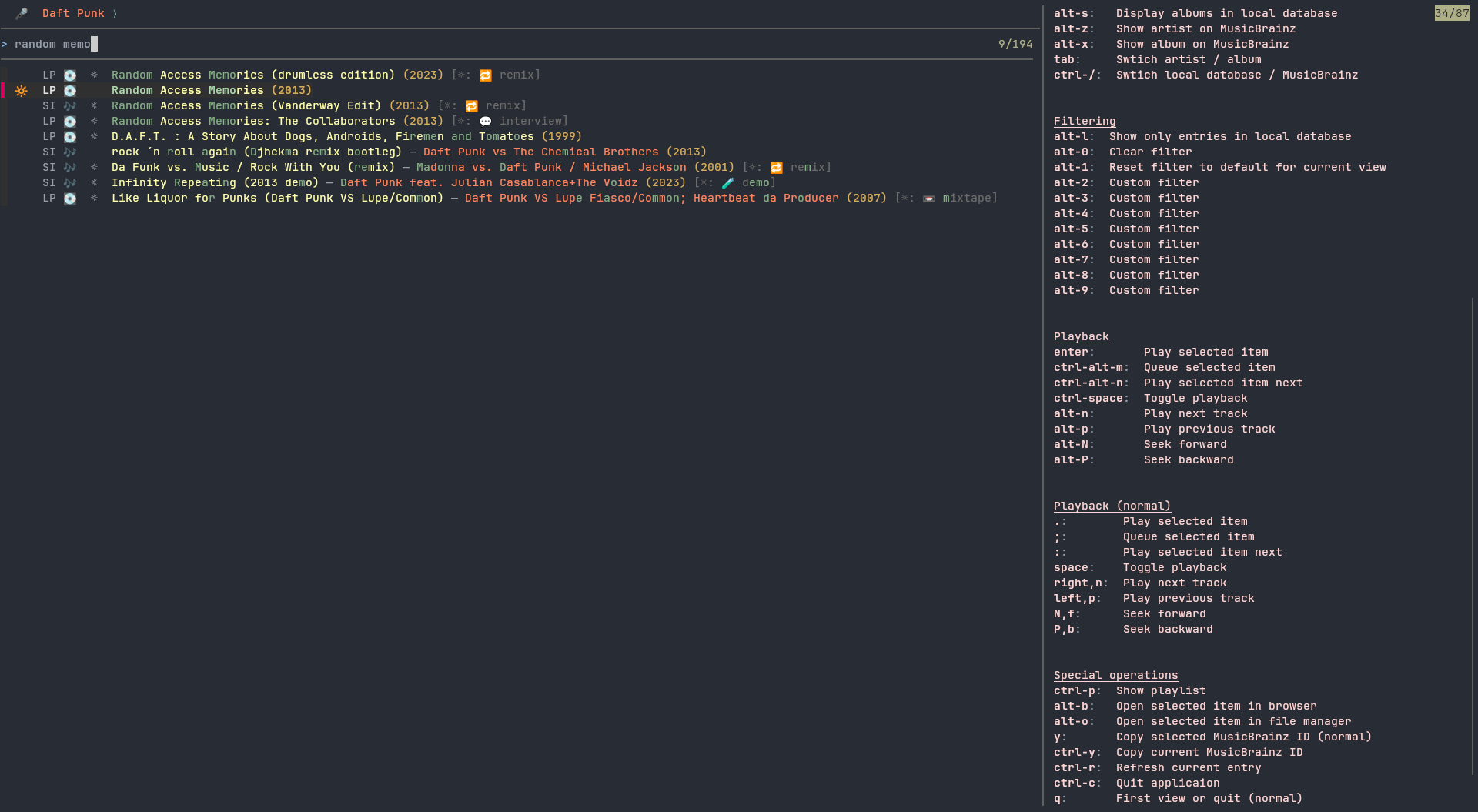
Playlist Control
You can easily control playback and edit the playlist in the playlist view.
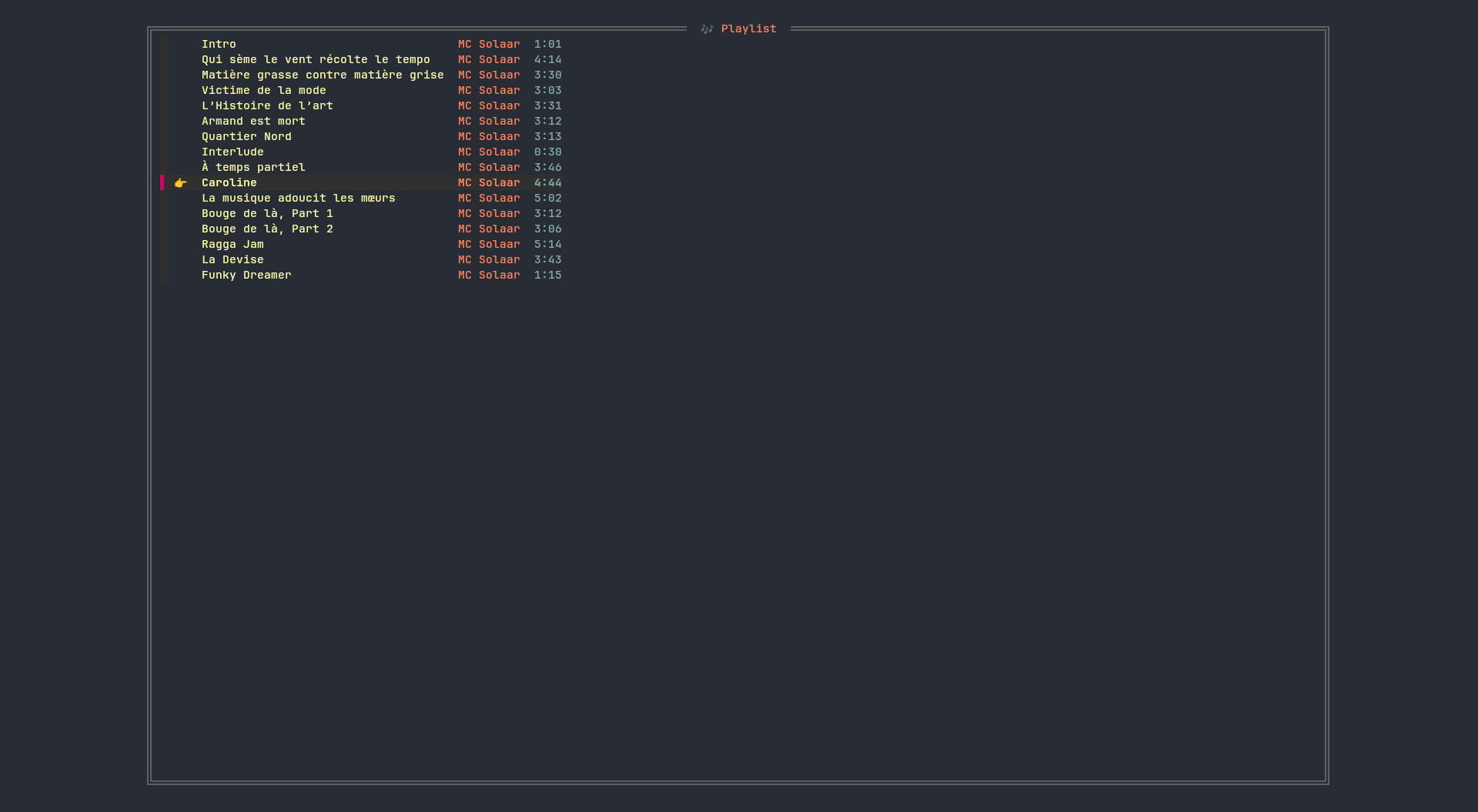
🛠️ Requirements and Installation
Requirements
This is an almost1 POSIX-compliant shell script with inline awk elements (GNU flavored, we couldn't resist) that makes calls to:
- the command-line fuzzy finder fzf,
- the command-line data transferrer curl,
- the command-line JSON processor jq,
- the command-line media player mpv, and
- the command-line multipurpose relay socat.
The following may improve your experience:
- the command-line multimedia prober ffprobe (optional, for automatic release detection),
- the command-line clipboard xsel (optional, for yanking urls),
- Noto fonts (optional, for emojis in your terminal).
Installation
Run ./scripts/build.sh, then copy fuzic to your preferred location, e.g., ~/.local/bin, and make it executable.
🧩 Configuration
Although no configuration is needed, this application may be customized using environment variables.
If the file $XDG_CONFIG_HOME/fuzic/config (defaults to $HOME/.config/fuzic/config) exists, then it will be sourced.
You may also specify an alternative location of the configuration file with the environment variable CONFIGFILE.
The appearance of the application is controlled using the environment variables defined in src/sh/theme.sh.
The directory share/theme contains example themes.
You may execute CONFIGFILE=share/theme/plain.sh fuzic to launch fuzic using an emojiless and colorless theme.
Custom filters can be defined using the environment variables from src/sh/filter.sh.
For instance, when you launch F_2_LIST_ARTISTS="jazz" fuzic, then the artist list can be queried for the word jazz by pressing alt-2.
Also the key bindings can be reconfigured to your liking.
For that, adjust the environment variables defined in src/sh/keys.sh.
Finally, you can sort the artists according to their sort name by specifying SORT_ARTIST_DEFAULT=sort-artist-sortname,
and the switch to alphabetical release-group sorting via SORT_RG_DEFAULT=sort-rg-title.
▶️ Usage
For a quick start, run the application and hit alt-? to display the available key-bindings.
You may also open the application in one of the following predefined modes:
Usage: fuzic [OPTION]
GENERAL OPTIONS:
--help Show this help and exit
--artists Default options, list artists of local music
--albums List albums of local music
--search-artist Search artist on MusicBrainz
--search-album Search album on MusicBrainz
--artist <mbid> List release groups of given artist <mbid>
--releasegroup <mbid> List releases in given release group <mbid>
--release <mbid> Show release given by <mbid>
MANAGE LOCAL MUSIC:
--decorate <path> Decorate directory containing a tagged release
--decorate-as <path> <mbid> Decorate directory as the relase <mbid>
--reload-database <path> Populate database with decorated local music from <path>
🗄️ Local Music Library
Instead of reading the tags from audio files, this application uses decorations.
The decoration of a folder is a JSON file that stores the relevant MusicBrainz IDs of the release the folder corresponds to.
This assumes that complete releases are stored within separate folders.
The application then fetches the relevant metadata, which is displayed to the user.
Folders can be decorated using fuzic --decorate <path> or fuzic --decorate-as <path> <mbid> commands.
The first version may be used on previously tagged files (using, e.g., MusicBrainz Picard).
With this command, the folder gets decorated with the MusicBrainz IDs extracted from the files.
The latter version does not require the files to be tagged.
Instead, it decorates the files found in that folder as the release given by the MusicBrainz Release ID <mbid>.
After decorating your folders, you may run fuzic --reload-database <path> to build your music library.
This command searches the path specified for decorated folders.
Once the local music library is built, it will display automatically when fuzic is launched.
Workflow Example
$ fuzic --decorate ~/Music/Daft\ Punk/Random\ Access\ Memories
Info: Decorating /home/amin/Music/Daft Punk/Random Access Memories as release 5000a285-b67e-4cfc-b54b-2b98f1810d2e
$ fuzic --decorate-as ~/Music/Mc\ Solaar/Prose\ Combat 69e5cf67-7cea-4fe8-9129-9779f0a93d69
Info: Decorating /home/amin/Music/Mc Solaar/Prose Combat as the release Prose Combat by MC Solaar
Info: We discovered the following associatoin:
Track 'Aubade' File './01 Aubade.m4a'
Track 'Obsolète' File './02 Obsolète.m4a'
Track 'Nouveau western' File './03 Nouveau western.m4a'
Track 'À la claire fontaine' File './04 À la claire fontaine.m4a'
Track 'Superstarr' File './05 Superstarr.m4a'
Track 'La Concubine de l’hémoglobine' File './06 La Concubine de l’hémoglobine.m4a'
Track 'Dévotion' File './07 Dévotion.m4a'
Track 'Temps mort' File './08 Temps mort.m4a'
Track 'L’NMIACCd’HTCK72KPDP' File './09 L’NMIACCd’HTCK72KPDP.m4a'
Track 'Séquelles' File './10 Séquelles.m4a'
Track 'Dieu ait son âme' File './11 Dieu ait son âme.m4a'
Track 'À dix de mes disciples' File './12 À dix de mes disciples.m4a'
Track 'La fin justifie les moyens' File './13 La fin justifie les moyens.m4a'
Track 'Relations humaines' File './14 Relations humaines.m4a'
Track 'Prose combat' File './15 Prose combat.m4a'
Info: Are the track correctly associated to the audio files? (yes/no) yes
$ fuzic --reload-database ~/Music
Info: Reloading information of local music directory /home/amin/Music
Info: Fetching missing releases
Info: 1/2 (5000a285-b67e-4cfc-b54b-2b98f1810d2e: Random Access Memories)
Info: 2/2 (69e5cf67-7cea-4fe8-9129-9779f0a93d69: Prose Combat)
Info: Fetching missing release groups
Info: 1/2 (aa997ea0-2936-40bd-884d-3af8a0e064dc: Random Access Memories)
Info: 2/2 (b199910b-0f90-3c88-b523-d6852b7612d3: Prose Combat)
Info: Fetching missing artists
Info: 1/2 (056e4f3e-d505-4dad-8ec1-d04f521cbb56: Daft Punk)
Info: 2/2 (bbbd2644-b4cb-4bb5-a442-315310f68a0b: MC Solaar)
Info: Done
⌨️ Basic Keys
As mentioned above, you may hit alt-? anytime to display the possible keys.
Note that fuzic allows for two modes: normal mode and insert mode.
Similar to vim, keys pressed in the normal mode do not directly write to the input field, but are instead bound to other actions.
For instance, the keys j and k can be used to navigate the list down and up.
In the insert mode, triggered using i, a, or /, the keys directly modify the input field.
Some central keys are <enter> to start playback of the selected entry, <space> to pause playback, and ctrl-p to open the currently loaded playlist.
🧭 Planned Features
The following features are planned:
- saving and loading playlists
- cover art and artist images
- lyrics support
- showing current position in track
- hooks when played track changes
- tags
- MusicBrainz collections
🌐 Information Sources
Main metadata is fetched from the MusicBrainz database. This application also access wikidata, wikipedia, and discogs. In the future, more sources may be added.
License
This project is licensed under the MIT License.
-
It is written in POSIX style, but we make use of zero terminated strings. ↩︎